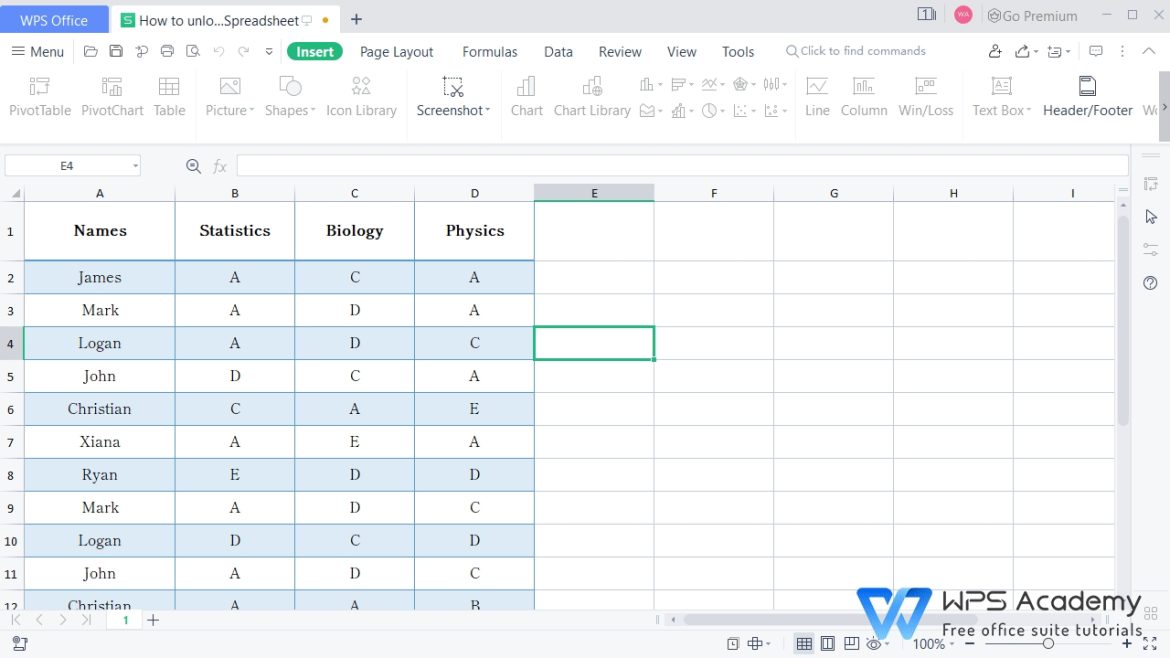WPS Office serves as an excellent platform for teams who need to edit spreadsheets jointly. The platform enables smooth teamwork through its capability to let different users simultaneously edit and share and add comments to shared files. WPS Office serves as a valuable tool for data management groups consisting of businesses, students, and other collaborative teams. The guide demonstrates file-sharing methods alongside real-time work capabilities and essential features that enhance team collaboration, making it a great choice for those looking to download Excel for free.
Sharing a Spreadsheet with a Team
Teamwork on spreadsheets begins with the process of sharing the spreadsheet with all members. WPS Office makes this simple. Users can find the “Share” option after opening their spreadsheet in WPS Office. Users can distribute files to others by using both link sharing and email invitations. The file recipient can read the document through their computer system or mobile device. WPS Office enables users to save spreadsheets through cloud storage systems. Users can access shared files at any time from any location. The cloud storage system enables users to maintain updated data while keeping all files centralized.
Editing Spreadsheets Together in Real Time
WPS Office delivers its best functionality through real-time collaboration among users. The system enables multiple users to edit the same spreadsheet simultaneously. The system displays changes immediately without requiring the exchange of multiple versions. The process to begin real-time editing starts by opening a spreadsheet in WPS Office while enabling collaboration features. Team members who gain access can make changes and add data while fixing mistakes. The system maintains a complete record of all modifications, which enables users to determine who performed each change. The system provides valuable functionality to groups who need to modify financial reports, monitor stock levels, or manage project information. The system both speeds up work processes and minimizes misunderstandings.
Using Comments and Notes for Communication
Good teamwork requires communication. Users of WPS Office can easily ask questions or provide feedback by adding comments to their spreadsheets. The process of commenting in WPS Office begins when users choose a cell, followed by selecting the option “Add Comment.” Users can type their messages into a small dialogue box that appears on the screen. The comment system enables team members to reply to the comment or mark it resolved after fixing the issue. Team members can use comments to discuss spreadsheet data without modifying its content. The tool proves beneficial for both report evaluation and calculation verification and improvement proposal generation.
Setting Permissions for Team Members
Each team member requires different permissions to access spreadsheet data. Users who own files in WPS Office determine which team members can edit files, who can view files, and who can leave comments. The spreadsheet owner determines the access permissions that each sharer will have when they access the document. Some team members require data-viewing capabilities, but other members need complete editing permissions. The system enables data protection through its permission control, which restricts file modifications to authorized personnel. The system prevents unintended mistakes from affecting the entire file contents.
Tracking Changes and Version History
A spreadsheet requires change-tracking functionality when multiple users collaborate on its content. WPS Office maintains an edit log that enables users to retrieve previous file versions if necessary. The spreadsheet version history appears when users open the document and locate the “Track Changes” option. The system displays which parts of the document have received changes, along with the identity of the users who made them. A user can restore a file to an older version after detecting a mistake. Tracking changes enables teams to prevent mistakes while maintaining the security of essential data. WPS Office provides maximum utility when dealing with financial reports, business plans, and large datasets.
Using Templates for Faster Collaboration
WPS Office provides a collection of ready-to-use templates that simplify teamwork processes. Spreadsheets that meet specific team requirements are available for teams to start their work without building from the ground up. WPS Office provides several ready-made templates, including budgeting tools, alongside project management systems and scheduling features. Team members benefit from templates because they both speed up project completion and prevent information format inconsistencies across team members. Users can access WPS Office templates by opening the program and exploring the template library. The selected template becomes available for team members to collaborate after selection.
Conclusion
WPS Office is an excellent solution for teams that need to work together on spreadsheet documents. Users can share files easily while simultaneously editing them in real time with the help of useful communication tools. Team organization and efficient work processes become possible through the combination of comments and permissions and version tracking features. WPS Office enables teams to finish projects speedily and securely while minimizing errors in their work. WPS Office provides users with a solution for seamless team collaboration, regardless of their workplace location.